PTE Study Blog
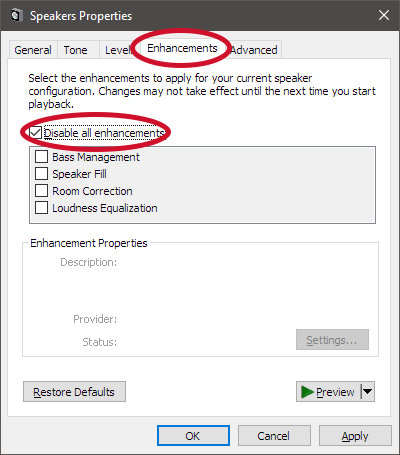
How to Disable Audio Enhancements in Windows 10
If you would like to disable the audio enhancements in Windows 10, you can use the following steps:
Disable Audio Enhancements in Windows 10
Disabling the audio enhancements in Windows 10 is very similar to Windows 7. You should still be able to easily follow the steps as it isn’t difficult to disable the audio enhancements.
- Click the Windows 10 start button and then type Sound. Click the Sound option from the search results.
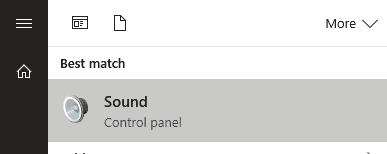
- The Windows 10 Sound Control Panel applet in the Search results. In the Playback tab, right-click the audio device you would like to disable the audio enhancements for, and then select Properties.
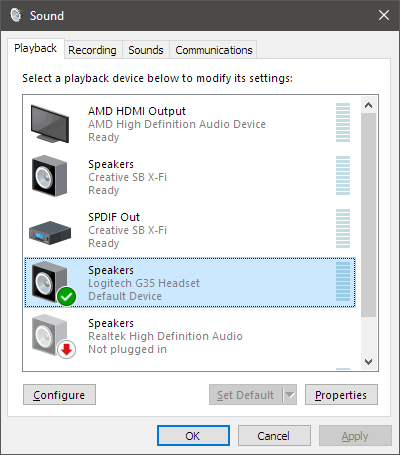
- Click on the Enhancements tab to display all the available audio enhancements
- Click the Disable all enhancements checkbox. The enhancements list should now become greyed out.
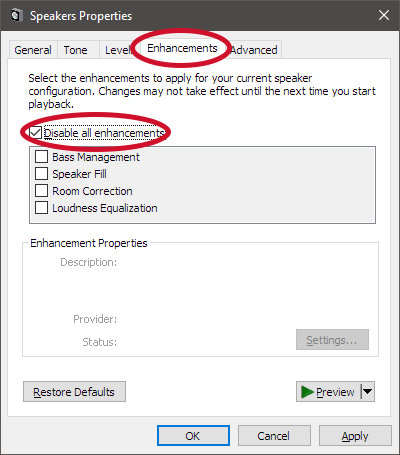
- Click the OK button to close the Properties window.
- You can use steps 2 – 5 for any other audio device you wish to disable audio enhancements for. When done, click the OK button to close the Sound window.
Note: Enhancement settings may be different on your operating system.
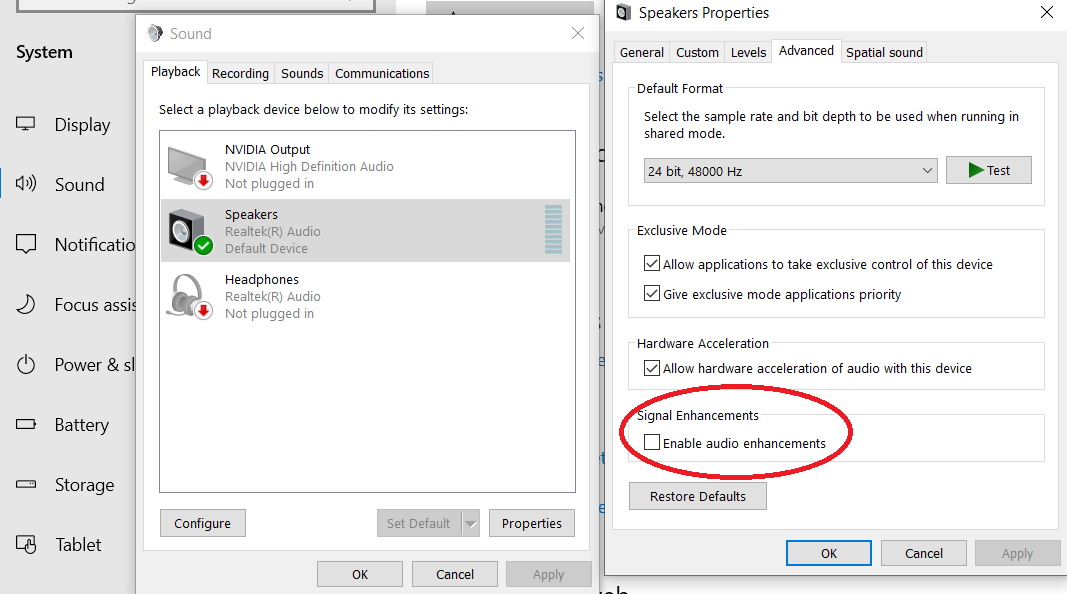
Instructions For Using The PTEstudy.net Website
2020 PTE Exam Prediction For Free
Repeated questions For Free
PTE Real Test Simulator For Free
Admin
0
Subscribe
0 Comments